How to use contact forms
Many people have started using contact forms instead of placing email addresses on a web site. This allows you to help limit the amount of spam you get, as automated scripts scan through the net looking for email addresses to spam. These forms do not show your email address and can have a Captcha added to them to further prevent spam (the captcha may have people put in the characters they see, type in the fourth word out of a row of words, etc. depending on your setting).
Here's how to add that form to your site.
Go to the modules listing and turn on the contact module and then submit the page.
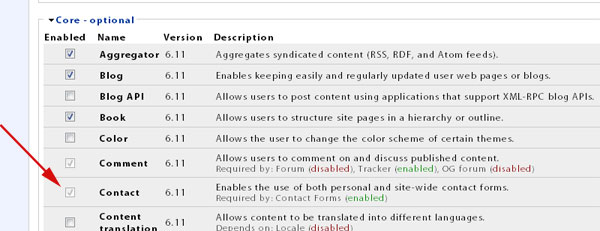
Go to your administration menu and go to Structure » Contact form
If this does not show up on your menu, you may need to check the user permissions (» Administer, » User Management, » Permissions). Only the "super user" (the person who uses the user/1 login) automatically gets the permissions for new modules that are turned on - all other users will need their access turned on before they can administer or use the module. You should always check that page whenever you turn on a new module.
On this page you can "add category", which creates a new contact form. You can also click on "Contact form settings page" to change the settings for this form.
Click on "Add category" to create a new contact form.
On this page you will select who the recipient(s) for this form are, what the autoreply will be (I usually make sure it is obvious in the text that this is an autoreply so that people know), etc.
If you are only setting up one contact form, here is how I usually fill it out:
Your contact form will not be available at www.yourdomain.com/contact
If you set up multiple forms, there will be a drop down box on the page where people can select the receipient of the message.