Changing your banner
Want to change the banner on your county's site?
- Log in.
- Go to the admin menu, then click on Themes.
- To the right of your theme's name, click on Configure.
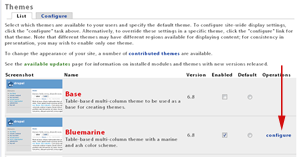
(Click for larger version) - On that page you can upload a banner (logo) as well as a shortcut icon (also known as favicon).
- Submit your changes.
- Refresh your browser to show the changes. You may need to clear your browser's cache.
Note: When you upload the banner, it will change the filename to themename_logo.FILETYPE. This will be stored in your site's files folder. File type could be .jpg, .gif, etc.
The shortcut icon is that little graphic that shows on tabs in Firefox, IE, etc.
![]()
How do I create a banner?
To create a banner for your web site, you are going to need access to a graphic design program, such as Photoshop, Photoshop Elements, Paint Shop Pro, etc.
In that program, create an image to fit in the banner space.
Once you've created it and saved it as a jpg, png or gif.
Then you can follow the steps listed above to upload your banner.
If you've never created graphics like this before, you may want to find a volunteer or designer who can do it for you.
