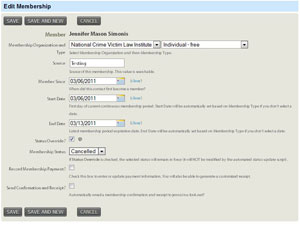CiviMember: Remove a membership type from a record
If you have someone who has already gone through the process of registering for an account on your site, a record will automatically be added inside CiviCRM. Inside it at a minimum will be their email address. If you have attached other CiviCRM profile fields to your Drupal registration, those will be in their CiviCRM record as well.
Now how do you remove a membership to a record inside CiviCRM?
Go to CiviCRM in your site.
Click the "Search" menu and choose "find contacts". This will give you the simple search from for your database.
Input their name (if you collected it on your form) or email information into the search box. Then click search. You do not need to change the settings on any of the other drop down boxes. Note: You can leave the box empty and click search, which will bring up all records in your database.
On the search results page click on the name of the person you want to remove a membership from.
This will bring up the record for that person.
Note: If you aren't taking contributions and have replaced the word "contribution" site-wide with the word "membership", you may have two tabs that say "memberships". When we talk about the "Memberships" tab, we mean the second one.
Click the "Memberships" tab.
This will bring up all membership information for this record.
There will be an area that says "active memberships". This is all the active memberships for this record.
Click the "edit" link on the right side of the record. This will take you to the membership record.
Input today's date as the end date for the membership.
Click the checkbox for "status override". This will let you cancel the membership.
Choose cancelled from the listing.
Click the save button.
This membership has now been cancelled.
If you have permissions on your Drupal site that are assigned based on Memberships, you may want to manually sync the Drupal and CiviCRM data so the permissions are removed immediately. Otherwise on most sites it will not happen until the person logs out and then logs back into the site.
To manually sync everything, go back to your Drupal menu. You can do this by clicking the "Home" menu item and choosing "Drupal menu".
Under "Site Configuration" choose "CiviMember Roles Sync". Then choose "Manually Synchronize".
By clicking the button on this page, any changes you made regarding membership in CiviCRM will be synced to roles and permissions on your Drupal site. You can run this anytime you make changes or you suspect that the automated sync has not run.