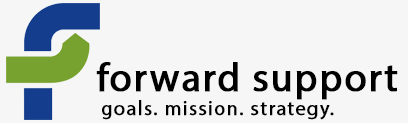CiviCRM makes it very easy to export information into Excel (or any other program that can handle csv files).
Go to the CiviCRM area of your site.
Click on the "Search" menu at the top.
Choose advanced search, as you will get the most options this way.
Choose what options you want to search upon.
Any custom fields you have added to your site will be listed down under a section entitled "Custom fields"
If your field isn't available there, then it has not been set to be searchable.
To make a field searchable:
Go to the "Administer" menu in CiviCRM.
Select "Customize"
Select "Custom Data"
Locate the data you want to make searchable. It will be located in one of the field groupings found on this page.
...Back to the search
Choose everything you want to search on and hit search at the bottom.
The next page will bring up all records that match your search terms.
Choose the radio button to select all the records.
From the drop down choose "Export Contacts" and then click "go".
On the next page you'll be given options regarding what to export. Primary fields are things that come standard with CiviCRM, such as name, address, email, and phone. You can also choose the fields yourself.
If you choose to select the fields yourself, you can "map" it so you can use this same list of fields again.
After you choose what fields to export, hit the button to continue and it will download the records into a csv file for you.