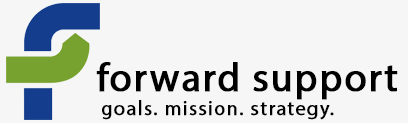Membership pages work very similar to contribution pages, except that you will need to add details regarding the membership - types, price, length, is the membership period rolling or fixed, etc.
It's best to review the creating contribution page, as it is the exact same process, with the addition of data being added to the memberships tab.
Go to Contacts » New Organization
You will create an organizational record for your organization. This will be needed later.
Once you have created your organization's record, go to Administer » CiviMember » Membership Types
Here you will input the details regarding the membership types for your organization:
Input all the details requested on the page. The "Membership Organization" is the organization this membership belongs to - most likely your organization. This is required, which is why we created your organization's record at the beginning. Input part of your organization's name and hit search. Select your organization from the list that pops up below:
You have the option to set the membership period to be either rolling or fixed. If someone joins in June of the current year, does their membership end at the end of the year (fixed) or the same time next year (rolling)?
Relation types are used for a couple of things. If you want to be able to have all people associated with an organization become members once one person within the organization has joined, you would use this. The feature is also used for things like household or family memberships so that each subsequent person in the household who registers is automatically added to the household/family membership.
Once you have filled out the page, submit it. Repeat for all membership types that need to be added.
Now we'll go into the process that is like adding a contribution page.
Follow the steps for adding a contribution page. The main difference will be that we will also add data to the memberships tab and that we will select "membership dues" under "contribution type" on the front page.
Click on the memberships tab. Click the checkbox to enable the membership section. When you click it, the page should automatically load the membership section.
Fill out the page.
Then fill out any of the other tabs that you want to add information to, as explained on the creating contribution page.
Once you're done, you will have a page similar to a contribution page, except that people will be selecting membership types instead of donating (although you can turn on donation abilities so that people can join and donate at the same time):
Giving permissions based on membership
You also have the ability to assign permissions within your site based on the membership a person has within your organization.
First, you'll need to set up roles and permissions within Drupal. This is done under People » Permission » Roles and People » Permission » Permissions
You may also want to install modules to allow you to make certain content viewable/editable to certain roles. This is a more advanced feature and not described here.
You'll need to go to your modules page in order to create the sync between your Drupal roles and the CiviCRM memberships. Turn on CiviMember Roles Sync.
Note: this sync is one way - if a membership is not assigned to a person in CiviCRM, you cannot assign the associated role manually within Drupal. As soon as the sync runs, the role will be removed in Drupal. You must add the membership in CiviCRM and the role will be added by the sync to the Drupal account.
Once this module is turned on, you'll need to go to the configuration page for the module. Depending on your setup, it could be in one of two places:
Configuration » System » CiviCRM » CiviMember Roles Sync or Configuration » CiviCRM » CiviMember Roles Sync
Here you will add the sync rules regarding which membership(s) in CiviCRM match to which Drupal role(s). You can also do a manual sync through this area, which runs through and syncs up everything. I have found that doing this occasionally is a good thing, as not all servers support the automatic syncing and not everyone understands they need to log out and log back in for their role to be added.
Once this is set up, roles (with associated permissions) will be added to people's accounts after they become members.