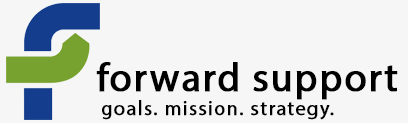Keeping all your contribution data in one place is a good idea, as then you can quickly tell how much money a campaign has brought in without looking at multiple places. Backups are always a good idea, but you should have one main source for all your data.
If you're using CiviCRM to collect online donations, it makes sense to house all your offline donations there as well. The database has a lot of features for running reports and looking at data, and exporting out of the database to Excel or other programs is easy to do.
That means you're going to need to input all those offline transactions into CiviCRM. You have two options - manually entering each one or importing them. Some organizations find it easy to record all the offline transactions in Excel and then do batch imports of multiple donations at once. Others like to input them into CiviCRM as soon as they arrive. The choice is yours.
Entering one by one
Go to Contribution » Manage Contribution Pages and click "configure" next to the contribution page you want to attribute these donations to.
On the next page, click "Contribution Links" towards the top of the main content area. A pop-up will give you links to creating a new contribution. Click "New Contribution".
On the next page you'll input all the data regarding the donation. You can search to see if the donor is already in your database, or add them as a new contact if they are not.
You can even choose to have a receipt sent out once you suvbmit this offline donation. This is another great reason for keeping your offline donations in here as well - it can send out the email receipts, which can save you a lot of time.
Expand the "Additional Details" information area and make certain the correct contribution page is selected for this donation. This ensures the donation is categorized and accounted for properly. This is especially important when you have multiple donation funds that have to be tracked separately.
You can even give "soft credit" for the donation to someone. This is for when a supporter has a personal campaign page, but they have some donors that would prefer to do a donation in person, by mail, or over the phone. This allows you to still credit the donation to their personal campaign page, which counts towards their goal.
Importing donations
Go to Contributions » Import Contributions
You'll need your data in a .csv file. Most spreadsheet and other similar software can save in this format. Make certain your headers are included, as this will make matching data to CiviCRM easier.
Upload your file. Be certain to tell it you have included headers and select which date format matches your file.
On the next page you'll match the fields from your file to those in the database. It makes it easy as it tries to guess based on the header name, plus it shows you the first two records so you can check for yourself. There is a drop down for each field so you can choose the correct field to match to.
Once you're done, you can tell it to save the field mapping. This will mean that it will remember this mapping every time, which makes future imports quick and easy.
On the next page it will tell you if there are any errors with the data and give you a download for a file with error details.
Then you can import the records.