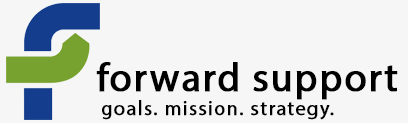Log into your site. Once you do, a black menu bar should appear at the top of your screen.
Please note: this is only true on sites we create. If you're not a client of ours, this might not be true if Administration Menu isn't turned on for your site.
Click on CiviCRM on your menu.
This will change the top menu from the Drupal menu to the CiviCRM menu and will load the dashboard of CiviCRM.
Click Contributions in the menu and you will be given a drop down of options.
Dashboard: gives you information about how many donations have come through, average donation, etc.
New contribution: this allows you to hand input a donation. This is a good tool for those donations that comes in via mail, by check, etc. That allows you to keep all your donation information in one location.
Find contribution: this allows you to run a search for donations. This is a handy tool once you receive a number of donations and you need to be able to view (and/or export the data for uploading to SOS). You can run a search based on date, amount, and more.
Import contributions: If you've been keeping track of your offline donations in a spreadsheet or database, this will allow you to import them into CiviCRM.
Pledges: lets you manage pledges that come through the site.
New contribution page: allows you to create a new contribution page. This can be useful if you are running a specific donation campaign.
Manage contribution pages: manage the contribution pages that are already created. This is where you'd change text on the pages, the receipt, etc.
Personal campaign pages: You can view if anyone has set up their own page to raise money for you.