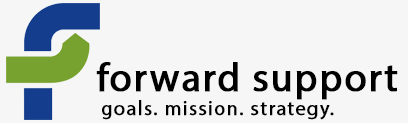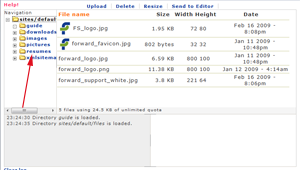Some items you should take note of before you start working on your site...
1. Content is stored in "Nodes", not HTML pages.
Drupal works by keeping all the content you specify in a database, where it is indexed and categorized. Web pages are created by retrieving sets of data, called "Nodes" and displaying them in some defined format. It is fairly easy in Drupal to completely change how information is displayed without having to regenerate the basic content. Because it works by displaying Nodes in Formats, there are no ".html" pages like there are in a traditional static web site. Instead you simply call up a node. Nodes can have names as well that are aliases for the node. So calling up this url displays the Getting Started page:
http://www.forwardsupport.com/node/40
and so does this one:
http://www.forwardsupport.com/tech_guides/drupal_101/how_do_i_get_started
Drupal makes it easy to have pages that display the content of a single node, like an ordinary web page, or that display specific data, like Title and Teaser, from all the nodes of a particular type.
2. You have some choices about how you create the HTML code on your pages.
Whenever you have an area to enter some text, Drupal displays some input choices just below it:
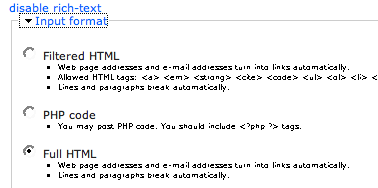
The first choices is "disable rich-text" (or "enable rich-text"). This turns automatic HTML generation on and off. If you are in rich-text mode (the link says "disable rich-text") then you content is displayed just like it will look on the finished page, and you get a WORD-like toolbar over the text that you can use to apply formatting, insert images, etc.
If you are NOT in rich-text mode (the link says "enable rich-text"), then the box where you enter content shows you the actual raw HTML code, and you can edit it the old-fashioned way if you need to.
You also can click on the button for "Input Format" and choose how much automation you want on the content you enter. The editor will strip out content you put in that does not match the format. That is, if you select "Filtered HTML" and you type in anything beyond simple items like bold and italic, it will throw out that code. So if you discover that you're not getting what you expected after entering some HTML code, check your input format setting to see if that's the problem. PHP Code may not show for you, as faulty PHP coding can break your site.
This WYSIWIG editor likes to "eat" certain kinds of code. This includes forms, Paypal donation forms, image maps, and css.
If you frequently need to enter raw html code, you can set your personal settings so that your WYSIWYG editor is turned off by default. (Under My Acount). This stops you from accidentally breaking code on your site. You can still easily turn on the editor by clicking the "enable rich-text" link under the Body text area.
3. The WYSYWIG Editor Bar
Drupal gives you an easy-to-use tool bar to add bold, underline, links, images, etc. It shows up on all content creation/edit pages, as well as block edit/creation pages.
Most of the tools are obvious. The "chain link" is used to create a link on selected text or graphic. The broken chain removes the link. The little tree is used to insert an image. One other extremely important tool is the "Paste From Word" tool, a little clipboard with a flying W on it.
Microsoft WORD creates text that introduces numerous problems in an HTML page. It tends to retain a lot of formatting commands from WORD that do not translate well or at all to the web. It also retains what are called "high-order characters" - characters outside the normal character set that the web generally work with. Examples of this are n-dashes, curly quotes, curly apostrophes, ellipses. If copy text that contains these kinds of characters and just paste it into the content box, the page is likely to be displayed with question marks or black diamonds or fractions in it, at least for some users. These are the high-order characters being mis-rendered.
It will also copy in all settings from Word, including font type and size, margins from your page, etc. This will cause your text to differ from the standards set for the site regarding these settings.
You can prevent this by simply clicking on the Paste from Word tool, paste the content into the resulting window, and the click Insert to place it into your page. The Drupal editor will clean out all the problem on the way. It's wonderful!
4. Uploads are stored in the files directory
Each site has a files directory. The url into the files directory is typically in one of two places:
http://www.yourdomain.com/files
or
http://www.yourdomains.com/sites/default/files
You can set where your files will be stored in your administer menu (Site Configuration >> File System).
If you upload a document or graphic as an "attachment" to a page, that's where it will go. If you upload a graphic using the image gallery, it does into files/images. You need to know this to reference the document or graphic properly in other places. After you've uploaded something as an attachment to a page, it shows you the url for the attachment right below the attachment box.
I find the easiest way to keep track of files and images is to always upload them through the WYSIWYG bar. I use TinyMCE and IMCE together to enable me to do this. Then I am easily able to upload and link to files and images.
To make this work to the best of its ability, make your settings for IMCE use the main images directory as its default directory for all roles. And enable subdirectories. Then you can move within the various directories within the files directory.