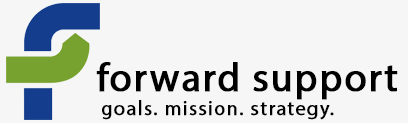Adding a new contribution page on your site is pretty easy. It's all broken up into several pages and you just go through each page and input the data that it asks for.
Go to Contributions >> New Contribution Page
On the first page you'll put in the basics - title, what type of contribution this is, what campaign to associate it with ( a non-profit, for instance, may be running a campaign on breast cancer at the same time as one on leukemia), the intro message, footer message, goal amount, start and end date, whether or not to have an honoree section, and whether the page is active.
Once you fill everything out, click "Continue" to go to the next page.
The next page is the Contribution Amounts information. It will ask whether to execute real-time monetary transactions, currency, payment processor to use, if people can pay later or pledge amounts, what fixed contribution options there are, whether people can put in their own amount, etc.
Once you're done, click "Save". At this point, that is all that is required for you to put in. However, you'll likely need at least the Profiles page so that you can collect information on the donor, such as their name and address.
You can click each of the tabs at the top of the contribution page set up to enter the rest of the information.
Memberships - allows you to make this contribution page serve as a membership sign-up.
Receipt - text for the receipt, whether an email receipt should go out, etc.
Tell a friend - will there be an automated way for people to tell others about this contribution page?
Profiles - what two profiles (if any) should be included on the page? I always include the Name and Address one. For political contributions, the bottom one may be fields collecting data required by the state for reporting purposes, for instance.
Premiums - are you giving out a gift if people donate at certain levels - like PBS does in its membership drives.
Widgets - do you want to create a widget that auto-updates with information on your goal amount and how close you are to that goal?You can even customize the colors and fonts to match those used on your site. Once you set all the options, CiviCRM will give you the code to use. You can use this widget anywhere you can paste in web code.
Personal Campaigns - do you want people to be able to create their own page to raise funds for your cause? This would allow them to track how much their friends, family members, etc. have given because of their recommendation. Pages have to be approved before they are live.
Once you're done creating the page, you can go back to Contribution » Manage Contribution Pages to get the link for the live contribution page. Just click on "Links" to the right of the page you need the link for and you'll get a pop-up with the links for the live and test pages.
You can also enter transactions manually - such as those that come in by mail - so that all your contribution data is in one place.
Go to Contribution » Manage Contribution Pages and click "configure".
On the next page, click "Contribution Links" towards the top of the main content area. A pop-up will give you links to creating a new contribution page as well as the same test and live page links you found on the step above.