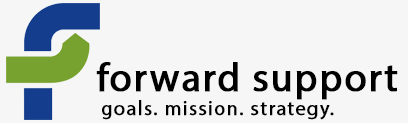Error message
- Deprecated function: Return type of DatabaseStatementBase::execute($args = [], $options = []) should either be compatible with PDOStatement::execute(?array $params = null): bool, or the #[\ReturnTypeWillChange] attribute should be used to temporarily suppress the notice in require_once() (line 2244 of /home/venture/public_html/includes/database/database.inc).
- Deprecated function: Return type of DatabaseStatementEmpty::current() should either be compatible with Iterator::current(): mixed, or the #[\ReturnTypeWillChange] attribute should be used to temporarily suppress the notice in require_once() (line 2346 of /home/venture/public_html/includes/database/database.inc).
- Deprecated function: Return type of DatabaseStatementEmpty::next() should either be compatible with Iterator::next(): void, or the #[\ReturnTypeWillChange] attribute should be used to temporarily suppress the notice in require_once() (line 2346 of /home/venture/public_html/includes/database/database.inc).
- Deprecated function: Return type of DatabaseStatementEmpty::key() should either be compatible with Iterator::key(): mixed, or the #[\ReturnTypeWillChange] attribute should be used to temporarily suppress the notice in require_once() (line 2346 of /home/venture/public_html/includes/database/database.inc).
- Deprecated function: Return type of DatabaseStatementEmpty::valid() should either be compatible with Iterator::valid(): bool, or the #[\ReturnTypeWillChange] attribute should be used to temporarily suppress the notice in require_once() (line 2346 of /home/venture/public_html/includes/database/database.inc).
- Deprecated function: Return type of DatabaseStatementEmpty::rewind() should either be compatible with Iterator::rewind(): void, or the #[\ReturnTypeWillChange] attribute should be used to temporarily suppress the notice in require_once() (line 2346 of /home/venture/public_html/includes/database/database.inc).
Importing data
Unless you are a brand new organization starting out with no contacts whatsoever, chances are you have data that will need to be imported into CiviCRM. Doing so is very easy.
First step is cleaning your data - ensure that every record in the email column is indeed an email address, break out street address/city/state/zip/country into separate fields, etc. Ensuring you start with clean data will save you a lot of time later. If you don't know how to clean the data, find an employee or volunteer who can do it. We can also be contracted to help clean your data.
Once your data is cleaned and saved into a .csv file, it is ready for importing.
Go to Contacts » Import Contacts
Upload your file. Be certain to tell it you have included headers and select which date format matches your file.
On the next page you'll match the fields from your file to those in the database. It makes it easy as it tries to guess based on the header name, plus it shows you the first two records so you can check for yourself. There is a drop down for each field so you can choose the correct field to match to.
Once you're done, you can tell it to save the field mapping. This will mean that it will remember this mapping every time, which makes future imports quick and easy.
On the next page it will tell you if there are any errors with the data and give you a download for a file with error details.
Then you can import the records.
That's it.
I recommend doing this in smaller chunks - if you try importing 10,000 records with 50 fields each, you're probably going to crash the MySQL database and the import won't finish. I try not to do more than 500 records at a time unless the amount of data in each record is small.
Zircon - This is a contributing Drupal Theme
Design by
WeebPal.