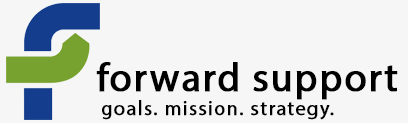Log into your web site.
Hover over the "CiviCRM" link at the top of the page in the black menu bar.
Click on CiviContribute on the drop down that appears.
This will give you the most recent contributions that were attempted on the site.
Scroll to the bottom of the listing and click Find More Contributions.
If you don't see this at the bottom, then go up to the menu at the top of the page. Hover over CiviCRM, go down to CiviContribute, and choose Find Contributions on the menu.
Here you can set the items you want to search upon. Once you do your first download, you'll likely want to use the date function so that you don't have to download all the transactions every time.
This will bring up the entire list of contributions that meet your specifications.
Next to "Select Records" choose all records.
Just below that under the More Actions drop down, choose export. Hit Go.
Your first time to do this:
The first time you do this, you'll need to select "Select fields for export." Then on the next page you'll have to choose your fields. Name, address, and the like will be listed under Individual. Contribution date, amounts, etc. will be listed under Contribute.
Click Save Field Mapping.
Give it a name and description.
Click Export to export the file.
You'll get a .csv file that can be opened in Excel or other spreadsheet software.
Be sure to come back to your web browser and select Done so that your mapping will be saved.
Exports with a mapping:
Choose Use Saved Field Mapping. Choose Contribute. Hit Continue.
This will show you the fields that are being exported.
Click the Export button.
You'll get a .csv file that can be opened in Excel or other spreadsheet software.