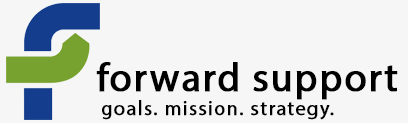CiviCRM includes the ability to send bulk email through the system, such as e-newsletters and e-blasts. Not all servers support this feature since sending large numbers of individualized emails can be server intensive. Our server is specially configured to be able to run CiviCRM; however, that is not the case of most shared hosting accounts. I have found very few shared hosting accounts where CiviCRM can work and is allowed to work.
CiviMail uses the data stored within your database to send emails out to specified people. I typically add a group (or groups) that are specific to my email list(s). This allows me to quickly specify which subset of people I want to send the email to. These lists are filled with people who either signed up on a sign-in sheet (or other printed document) that gave us permission to send emails or specifically checked yes that they wanted to receive emails on a subscription page on our site. We never just blanket e-blast everyone in our database. This is spamming and can get you blocked by some ISPs.
Make certain when you create the group that you click on the checkbox to make it a mailing listl. If you forgot to do this, go back and edit the group.
Setting up CiviMail
There are a few setup steps you will need to take before CiviMail will work.
Go to Administer » Configure » Global Settings » Outbound Email
Input your settings for emails sent through CiviCRM. You can even click to test to ensure the settings are correct.
Go to Administer » Configure » From Email Address (also found under Administer » CiviMail » From Email Address)
Click "add from email address" and input the sender name and email address. This will show on all outbound emails from CiviCRM.
Go to Administer » CiviMail » Mail accounts
Here you will give the information on the email account(s) used by CiviMail. I usually set up one email account in my web hosting account that is only used for CiviCRM bounce processing (unsubscribes, bad emails, etc.). This email account is contacted by CiviMail and the software handles the subsequent actions.
From the CiviCRM guide:
"CiviCRM handles bounces as follow: for each email sent, a new unique "invisible" sender address is created using the variable envelope return path (VERP). When CiviCRM receives a bounce, it looks at the invisible sender address to decide which email bounced. Contacts will be marked as on hold when their email bounces. Further messages to those addresses won't be sent."
Note: A script will have to be set up to run this automatic processing. We can help you with this or you can read more about it here.
Required information
There are a few bits of data that have to be included in your email for them to be sent out - domain information, unsubscribe information, etc. This is required by law.
The best thing to do is to include this in your footer so that it is automatically added to every email.
Go to Mailings » Headers, Footers, and Automated Messages
Click to edit the "Mailing Footer".
CiviCRM now includes the tokens already there for you - no need to do it yourself. However, there is text there stating this is a sample. Edit the text to suit your needs, just be certain to not touch the tokens - the items insde { }.
Time to create an email!