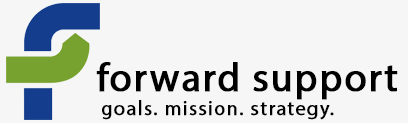Error message
- Deprecated function: Return type of DatabaseStatementBase::execute($args = [], $options = []) should either be compatible with PDOStatement::execute(?array $params = null): bool, or the #[\ReturnTypeWillChange] attribute should be used to temporarily suppress the notice in require_once() (line 2244 of /home/venture/public_html/includes/database/database.inc).
- Deprecated function: Return type of DatabaseStatementEmpty::current() should either be compatible with Iterator::current(): mixed, or the #[\ReturnTypeWillChange] attribute should be used to temporarily suppress the notice in require_once() (line 2346 of /home/venture/public_html/includes/database/database.inc).
- Deprecated function: Return type of DatabaseStatementEmpty::next() should either be compatible with Iterator::next(): void, or the #[\ReturnTypeWillChange] attribute should be used to temporarily suppress the notice in require_once() (line 2346 of /home/venture/public_html/includes/database/database.inc).
- Deprecated function: Return type of DatabaseStatementEmpty::key() should either be compatible with Iterator::key(): mixed, or the #[\ReturnTypeWillChange] attribute should be used to temporarily suppress the notice in require_once() (line 2346 of /home/venture/public_html/includes/database/database.inc).
- Deprecated function: Return type of DatabaseStatementEmpty::valid() should either be compatible with Iterator::valid(): bool, or the #[\ReturnTypeWillChange] attribute should be used to temporarily suppress the notice in require_once() (line 2346 of /home/venture/public_html/includes/database/database.inc).
- Deprecated function: Return type of DatabaseStatementEmpty::rewind() should either be compatible with Iterator::rewind(): void, or the #[\ReturnTypeWillChange] attribute should be used to temporarily suppress the notice in require_once() (line 2346 of /home/venture/public_html/includes/database/database.inc).
Changing your logo/banner
Change your logo/banner
Depending on the settings for your theme, the logo may be just a small area for a small graphic, or it could be a large space suitable for a banner.
- Log in.
- Go to Appearance » Settings » Your theme name
If you don't know which theme you are using, go to Appearance » List
On this page you can see which theme is set as the "default" theme. Click "settings" for that theme.
- Scroll to the bottom of the page to the area entiled "Logo image settings"
If your theme is still using the default logo, you'll need to uncheck the item about utilizing the default logo so that you can see the options beneath it:
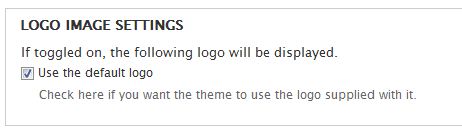
- Here you have the option to either link to an image already hosted somewhere - whether it be on your server or elsewhere - or upload a new image.
Either input the full URL for an image already online or select Browse to upload an image:
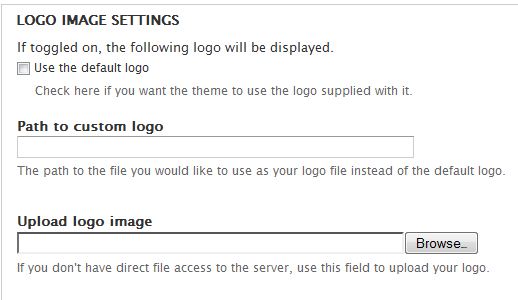
- Once you're done, be certain to click "Save configuration" at the bottom of the page.
- Refresh your browser to show the changes. You may need to clear your browser's cache.
Changing the Shortcut icon
The shortcut icon works just like the logo image. You'll find it on the same settings page as the logo settings.
The shortcut icon is that little graphic that shows on tabs in Firefox, IE, etc.

How do I create a logo or banner?
To create a banner for your web site, you are going to need access to a graphic design program, such as Photoshop, Photoshop Elements, Paint Shop Pro, etc.
In that program, create an image to fit in the banner or logo space.
Once you've created it and saved it as a jpg, png or gif.
Then you can follow the steps listed above to upload your logo/banner.
If you've never created graphics like this before, you may want to find a volunteer or designer who can do it for you.
Zircon - This is a contributing Drupal Theme
Design by
WeebPal.
![]()