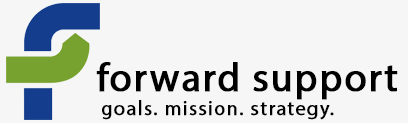Error message
- Deprecated function: Return type of DatabaseStatementBase::execute($args = [], $options = []) should either be compatible with PDOStatement::execute(?array $params = null): bool, or the #[\ReturnTypeWillChange] attribute should be used to temporarily suppress the notice in require_once() (line 2244 of /home/venture/public_html/includes/database/database.inc).
- Deprecated function: Return type of DatabaseStatementEmpty::current() should either be compatible with Iterator::current(): mixed, or the #[\ReturnTypeWillChange] attribute should be used to temporarily suppress the notice in require_once() (line 2346 of /home/venture/public_html/includes/database/database.inc).
- Deprecated function: Return type of DatabaseStatementEmpty::next() should either be compatible with Iterator::next(): void, or the #[\ReturnTypeWillChange] attribute should be used to temporarily suppress the notice in require_once() (line 2346 of /home/venture/public_html/includes/database/database.inc).
- Deprecated function: Return type of DatabaseStatementEmpty::key() should either be compatible with Iterator::key(): mixed, or the #[\ReturnTypeWillChange] attribute should be used to temporarily suppress the notice in require_once() (line 2346 of /home/venture/public_html/includes/database/database.inc).
- Deprecated function: Return type of DatabaseStatementEmpty::valid() should either be compatible with Iterator::valid(): bool, or the #[\ReturnTypeWillChange] attribute should be used to temporarily suppress the notice in require_once() (line 2346 of /home/venture/public_html/includes/database/database.inc).
- Deprecated function: Return type of DatabaseStatementEmpty::rewind() should either be compatible with Iterator::rewind(): void, or the #[\ReturnTypeWillChange] attribute should be used to temporarily suppress the notice in require_once() (line 2346 of /home/venture/public_html/includes/database/database.inc).
CiviEvent - Finding participants, view/edit their record
Once you've created an event, it is likely you will need to find a list of all the participants in your event. To do that, go to the Event menu and click on "Find Participants"
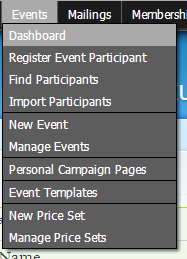
This brings up a search form where you can search on a number of parameters. If you just want to look up one event, start typing its name in the Event Name field and it will automatically pull up any event(s) that match that name. Click on the event name in the drop down.

Click Search.
If there is anyone signed up for this event, you will get a listing on the next page. Otherwise the search page will reload and tell you that no one has signed up for that event.
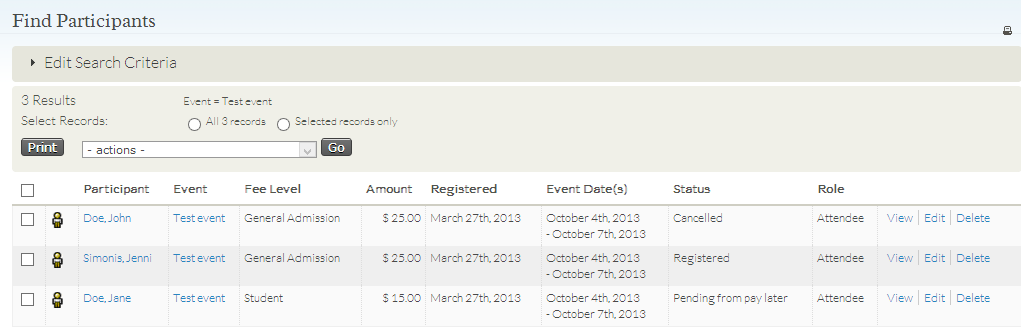
On this page you can see the person's name, the event, what fee level they were at, the amount, and more. You can also see what their status is.
View a participant's record
If you want to view their record for this event, click on "View" on the right side.
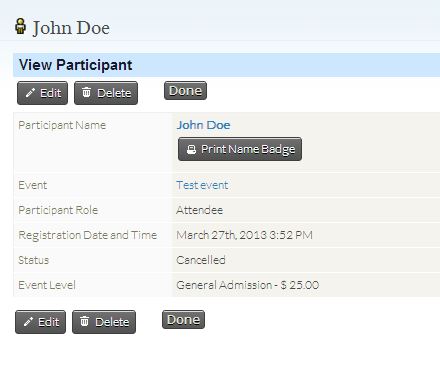
Edit a participant's record
If you need to edit their record, just click "Edit" on the right side on the search listing (or click the "Edit" button if you are viewing their record).
This will bring up a page to edit their event record. This is handy if you need to input that a payment has been made offline or that a person has cancelled
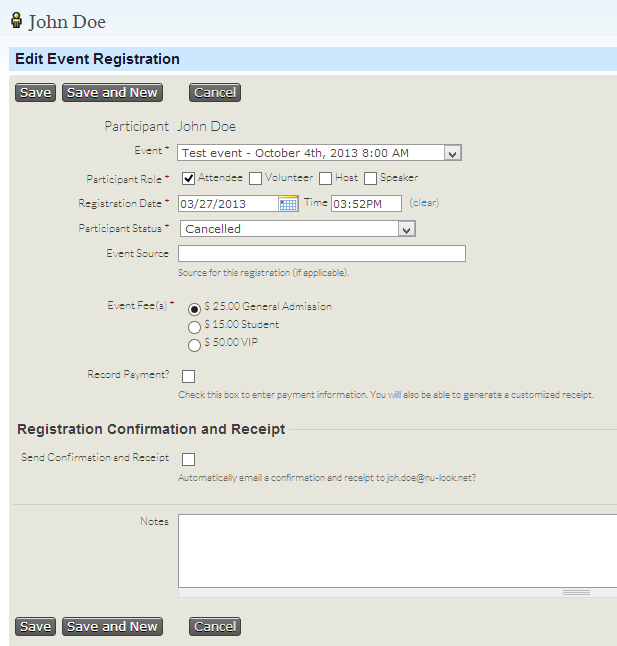
Exporting information
You can also export the records to a file that can be opened in other programs such as Excel or imported into another database. Just select the records you want to export and then choose export from the list of options under the "- actions -" drop down. From there you can either choose the default fields (name, address, etc.) or you can choose the fields yourself. Most often you will choose the fields yourself since you will want to export custom fields related to the event.
More information on exporting can be found here.
Zircon - This is a contributing Drupal Theme
Design by
WeebPal.