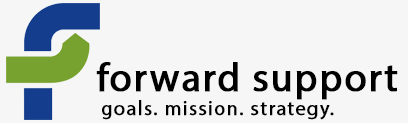All the control you need to create new web pages, upload images, set up forums, is available in the Administrator Menu, which appears in the Navigation Menu when you're logged in. This is the menu that is titled by your username. If the Admin Menu module is installed, youll also find the Admin Menu at the top of your page when you're logged in. It looks like this:
![]()
(click on image for a view of the entire menu)
With Drupal, you don't need to know HTML code and you don't need to know how to ftp content up to your site. It does everything through simple forms you fill out.
The first couple times you use Drupal, navigating it can be a bit difficult. That's especially true if you've never built a web site before or have only done them through html coding (either by hand or using software like Front Page or Dreamweaver) and uploading by FTP.
With Drupal, FTP access is rarely needed. Times you would need FTP access include things like initial set up, module upgrades and changes, and changing the theme. Everything else is done in your browser.
When you create HTML code in a page, you use a simple WORD-like toolbar that lets you apply styles, make lists, add links, create tables, and more. You see the results of your changes on the page, not the code behind it. (Note: the WYSIWYG (What You See Is What You Get) editor does not work correctly with Mac Safari. So if you are on a Mac, you'll want to use Firefox instead.)
(Click for larger image)
Note: Your WYSIWYG bar may look different than the one shown above. There are a variety of options available, which can be set by the site webmaster by editing the TinyMCE settings.
First, you'll need to be logged into your web site in order to do anything. So log on with the information that has been provided to you.
Now you can begin work on your site.
Common Questions
Chances are, your first couple of questions are:
- How do I change the banner?
- How do I change the front page?
- How do I change the name of the site (as shown in the top left-hand corner of your browser)?
- How do I change the footer
- How do I change the e-mail address that the site sends out e-mails from?
- How do I change what is shown in the side columns?
Using the links above you can find more detailed information on those questions.
How do I navigate my site? Where do I go? What do I do?
Chances are you're going to be using two links from your Navigation Menu more often than anything else: Create Content and Administer.
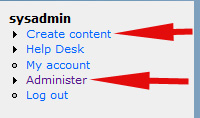
Create Content
This is where you go if you want to add content to your site. From here you can add pages, books (different from a page in that you can create child pages that automatically link to each other and the parent page), events, etc.
Administer
This is where you control how your site looks and operates, as well as view the logs.
Note: If you see a red box that appears at the top of your page that looks like the following, click on the "status report" link. This will tell you what you need to do. It could be that your modules have an upgrade available, that you haven't run the cron file in a while, etc.
![]()
There are six sections under Administer. They are listed below with the most common actions you'd take under each.
When working with items listed as Advanced, you should take caution. Changing these items can drastically change the way your site works. You may want additional help before changing any of these options. As such, these options may only be available to the sysadmin for your site.
Some of the itema listed below, such as image galleries and content templates, are contributed modules that will only be available if you add them to your Drupal installation.
Content management
This is where you can:
- See a listing of everything on the site- Content
- Change how content behaves, such as whether it automatically
promotesto the front page, are comments allowed, etc. - Content Types - How comments are handled, including dealing with those in moderation - Comments
- Creat forums - Forums
- Create image galleries - Image Galleries
- Pull in a rss feed from elsewhere - News aggregator
Advanced options: These can include Content Templates and the tabs that show up on the Content Types page.
Site building
This is where you can:
- Change what shows up in the sidebars - Blocks
- Change your menus, including the drop-down menu at the top - Menu
- Change aspects of your theme, such as whether the Slogan shows up, whether who submitted an item shows up under the page title, etc. - Themes
- Change the URL alias for pages, or add additional ones to pages - URL aliases
Advanced options: Views, Modules
Site Configuration
Almost all the options on this part would fall under Advanced. The one you'll use the most is Site Information, which is explained here.
User Management
This allows you to:
- Create new users and see which users are already on your site - Users
- Change whether registration is allowed, closed, or if new users have to be approved - User Settings
Advanced options: Access Control, Access Rules, Roles
Logs
Here you can see what errors people are getting, what are the most viewed pages, etc.
These logs are simple logs.
Help
Here you can find some information on how to work with your site.